|
SetUp
In order to complete this distance/traditional course, you will need a Windows computer and Internet Access. We will use communications tools on the web and software you will install on your PC extensively. Here is some help with the installation of these tools. It is assumed that you have some background with Windows and the Internet.
Getting a Hotmail account:
On the web, go to
www.hotmail.com. You will see the following:
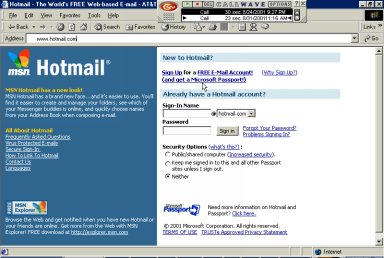
Click on Free E-Mail Account and go through the process of answering the required questions. For your user name, USE THE FOLLOWING RULE: first name + last initial + evj0102
For example, Ed Smith would have user name edsevj0102 and email
edsevj0102@hotmail.com.
Using Hotmail: After you login to hotmail, you will see the following:

Click on the Inbox tab to see and read your email from this class. Click on Compose if you want to send an individual or group email. You will need to email me with your new Hotmail account within the first few days of our first class. I will post all class emails on the website homepage. You can then make a class email list. To do this in Hotmail, Click on the Address Book tab. See this:
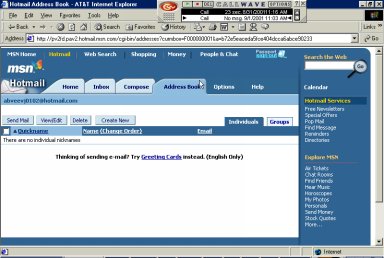
Now make sure you select Groups box, not the Individuals box below Help on the tabs bar. Now click on Create New. Copy the emails from the class website to the box provided and give the name of JavaClass to your group. You can now send messages to the entire class at once by selecting this group and Composing a new letter. You will need to do this task after I post the class emails (a couple of days into the course) and the end of the first week of class. In this group email to the class, tell us about yourself, and include your programming, computer, and Java background. Also include when, where, and how you intend to study for the course. Also include a link to your class Website (see the link above on how to do this). When you get these group emails from other students, reply to their email with comments, questions, and invitations to study or form your formal study group. Everyone in the class will be in one ‘formal’ study group with 2-3 other people. You can form as many ‘informal’ groups as you like. You should make a group email list of each of these groups.
home
Instant Messaging:
Go to the following URL: messenger.msn.com See the following:
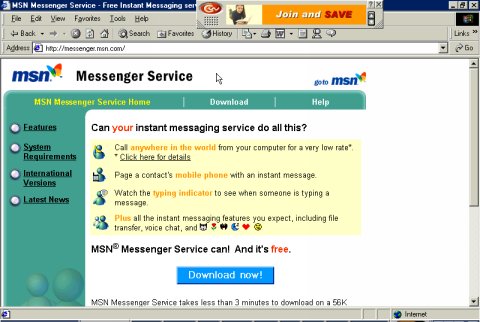
Click on Download twice after reading the installation info. Download the file to your desktop, and Open it after the download is complete. Once the installation is finished you will need to restart your computer. Look at bottom right of your computer screen on the Taskbar and by the clock. You will an icon like this:

Double-Click on the left one (the right one is the sound icon..). The red X means you are not logged into Instant Messaging. You may need to follow the directions on the screen. You will see this:

Enter your hotmail username (mine would be
abveevj0102@hotmail.com) and enter the password from your hotmail account. Answer any questions asked. The following is the Instant Messaging Home Page:
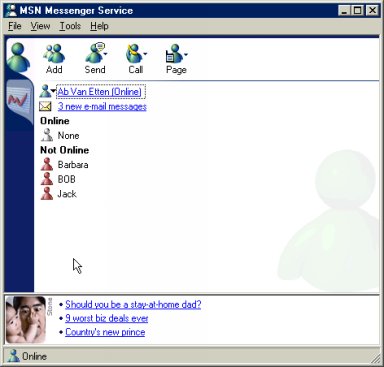
Click on the Add button at the top of the page to add new people to your list of people to include in your chat list. You will need their hotmail address, which you can find from the class website homepage after the first couple of days of class. Enter everyone in the class, including me, to your list. Once you add a name to the list, they will be displayed in either the Online or Not Online list. In the above example, Barbara, BOB, and Jack are on the list but not online. Anyone online you can send a message to by clicking on their name. Experiment and play with the software. You can also use email very efficiently because IM will let you know everytime you get an email. You can have someone online email you a longer message or part of a program and you can read it in a few minutes or less.
home
NetMeeting:
If you are chatting with someone in class in IM, you can also initiate a NetMeeting session with that person or group. You will first need to download and install NetMeeting. Find Netmeeting by going online, then go to google.com and search for ‘NetMeeting’ or ‘NetMeeting download’. Click on the download site and download the program to your desktop. Run this program. If it is installed correctly, you will see the following when you run NetMeeting:
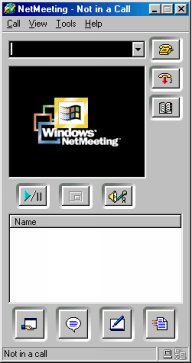
We will play with some of the features in class, but I will assume you will learn most of the features on your own. Notice the Help menu selection.
home
EZBoards:
You can use Bulletin Boards to ask questions or get information about the class. I will also post questions that I will assign you to read and answer. You can register for ezboard at
www.ezboard.com. I also have a link to get you directly to the Help board on the Help! page. You will see this:
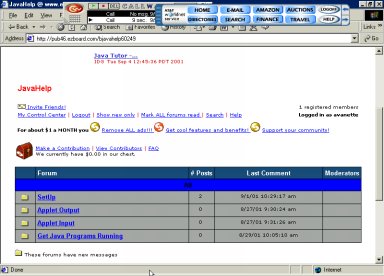
You will see some ads (that’s why its free), and some recent articles on Java (check them out- they will change each day) I have made several groups and will add more later. If you have a question on the this lesson, for example, you would click on the SetUp link. Here you will see this:

By clicking on the New Topic button on the right of the screen you can Ask a Question. The subject header will be put in the Topic column. If you want to read the question itself, reply to the question, or read replies to a question, DO NOT CLICK NEW TOPIC. Instead, click on the topic subject (with the blue underlined type). You will see something like the following:
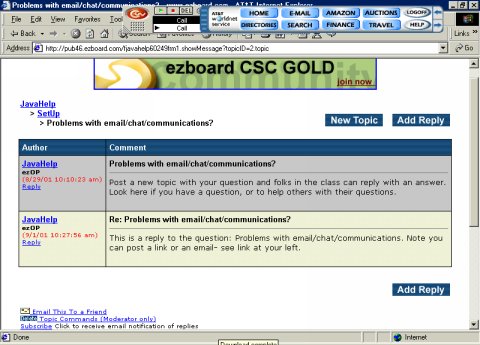
The grey box is the original question. The bold black type is the subject link you saw on the last page and below that is the full question. You will have room for a long question if you like. Below the grey box will be the replies (in this case there is only one). You can read the replies here. You can also reply yourself by clicking the Add Reply button. Rememeber, clicking on New Topic is for a new QUESTION, not a Reply!
home
Making your own website:
If you already have a website, you do not care if everyone sees it, and you are willing to add new content and links to demo your applets to the class, you can ignore making this section. When you send out your group email, make sure you include a link to your site. If you do not have a website, you can get one for free. There are several sites to choose from, but I would suggest going to geocities.com. Follow the directions to get your own website. Make sure your note your web URL (
http://www.geocities.com/abvanetten/). Post this address to your group email sent to all in the class. This task will take some time and fiddling. You may want to scan some pictures, etc.. You can extend it as you go but do not spend all your time on your website at the expense of other activities. It can be addictive!
home
Installing Jbuilder.
Your Book comes with a CD with Jbuilder University Edition on it. There is an easy setup program included. Find the setup program on your CD:
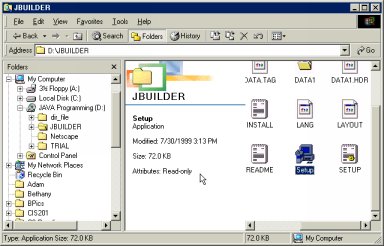
Double-click on Setup and follow the instructions. Use the default setting if you can.
home
|

