Publishing HTML Documents on the Web
Once you have written your documents and verified that the links work, the spelling is right, etc. You must send the files to a computer that acts as a web server which makes files visible on the network. At Evergreen, we are using a machine named "Coyote" as our web server. When you point your Browser to a web address that begins with http://academic.evergreen.edu, Coyote is the machine that sends you the HTML page you requested.
Files are sent to Coyote using file transfer software such as WsFTP which is installed on the CAL computers. Mozilla Composer is also capable of sending files to the server via the "Publish" button on the toolbar. For this to work, you must enter the username, password, and directory information needed to connect to Coyote. You can enter this information by selecting from the menus Edit->Publishing Site Settings. This will bring up the following dialog into which you may enter the correct address to send the files, your username and password.
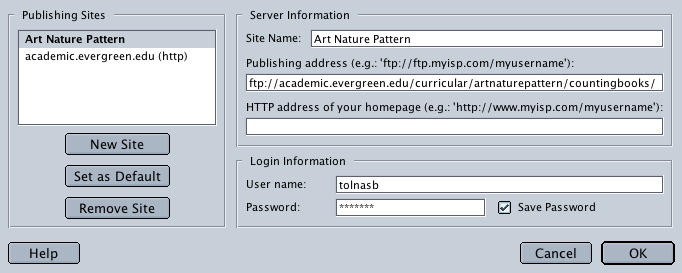
If you name was "Jane Smith", for example, the correct address to enter into the "publishing address" box would be:
ftp://academic.evergreen.edu/curricular/artnaturepattern/countingbooks/janes
Notice the final part is your first name and last initial.
Once you have created a site, and created a page to send to it, you select the File->Publish As... menu which brings up another dialog where you can select the site name you created above, enter the subdirectory, the name you want to use for your new file, and login information (again).
The lab staff can assist you with problems transferring files or using alternate methods to do it.