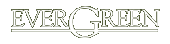Installing keys on your iPod
To download a key and install it on your own player:
- Click on the Download link for the key to move it to your computer. The iPod versions are stored and transferred as compressed .zip files to save space and time. You probably already have a utility like UnStuffer on your computer to decompress them. If it doesn't do it automatically, you can save the .zip file on your hard drive and then double click on it to uncompress it.
- Enable Disk Mode for your iPod, so that when you plug the iPod into your computer, its disk area shows up on your Desktop with an icon, like another drive. (To enable Disk Mode, plug your iPod into your computer, wait until iTunes starts up and finishes synching with the iPod, then click the box for "Enable Disk Mode" in the Options section of the page that iTunes displays when it's synching.)
-
Double click on the icon for the iPod to open a window that shows what's on its hard drive, and drag the whole folder that you uncompressed into the Notes directory folder in the iPod's window. The iPod should move the files, and after you disconnect it from your computer the key should be ready to use when you go to Extras and then Notes on your iPod's menu.
- ***When Disk Mode is enabled, you need to eject the iPod before you disconnect it - you can lose data off the drive if you disconnect it before you eject it.*** (The screen says - "Do Not Disconnect" to remind you.) Drag the iPod icon from the Desktop into Trash, or click the little Eject symbol that iTunes displays in next to the iPod symbol in the menu on the left when it's plugged in.
- Once you have the files moved to the iPod, you can click the button to "Disable Disk mode" again, so you don't need to keep ejecting the iPod every time before you unplug it.