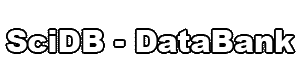Section 5: Manipulating the Custom Catalog
The custom catalog is where user-created entity and observation templates are stored. Just like the protected catalog, the custom catalog is composed of one or more collections, each of which can contain a combination of nested collections and templates. In contrast to the protected catalog, however, the structure and content of the custom catalog are freely modifiable. The following subsections introduce the various program features that support manipulation of the custom catalog, and describe how to use them.
Adding a New Collection to the Catalog
The Database Designer is distributed with an empty custom catalog:
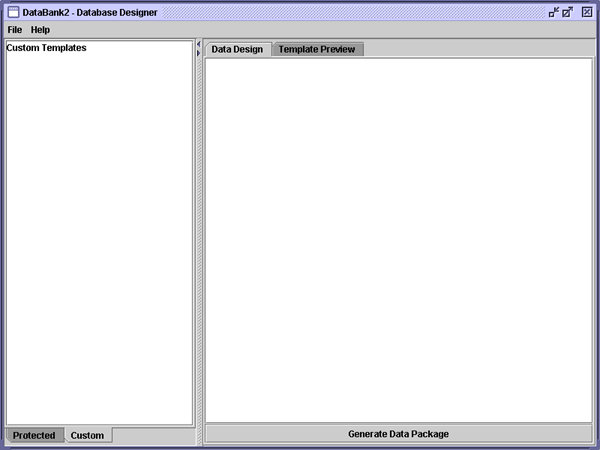
The custom catalog before modification.
Before you can begin creating your own templates, you must create at least one collection within the custom catalog. To do this, right click on the words Custom Templates displayed at the top of the catalog panel when the Custom tab is active, and choose the Add New Collection option from the popup menu that appears. Doing so will cause a dialog box to appear asking you to specify the name you'd like to give to your new collection. Once you click the OK button, your collection will be created and added to the custom catalog.
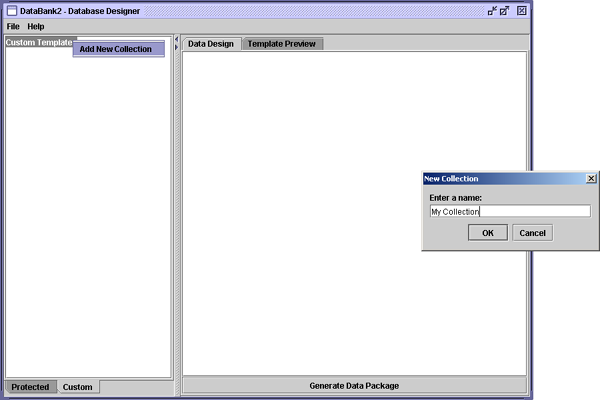
Adding a new collection.
Placing a Collection within an Existing Collection
A collection can be created within an existing collection in the custom catalog. To create such a collection, right click on the name of the collection into which the new collection should be placed , and choose the Add New Subcollection option from the popup menu that appears. From there the process of adding a collection proceeds as described in the previous section.
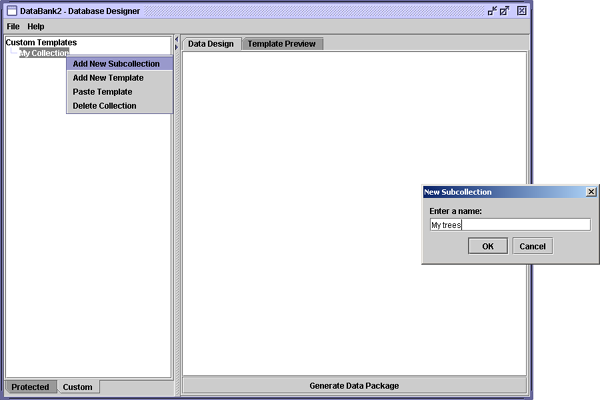
Adding a new collection inside of an existing collection.
Adding a New Template to a Collection
A new template can be created using the template editor, and stored in a collection within the cutom catalog. To invoke the template editor and begin constructing a new template, right click on the name of the collection in the custom catalog in which you'd like the new template to be kept, and choose the Add New Template option from the popup menu that appears. For help with using the template editor, see section 7.
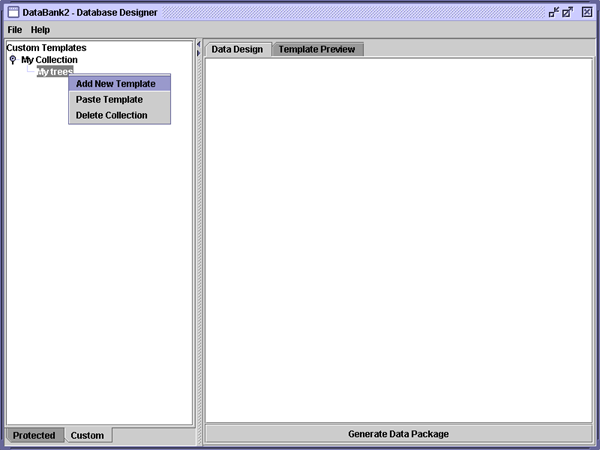
Adding a new template to the custom catalog
Recall there are two kinds of templates within the Database Designer: ENTITY templates and OBSERVATION templates. How do you tell the program which type of template you'd like to create? The rule is simple:
- Any template created within a collection or a sub-collection within a collection named OBSERVATIONS is an OBSERVATION template;
- Any template created anywhere else is an ENTITY template.
Copying Templates between Collections
A copy can be made of a template in either the custom or the protected catalog and placed (pasted) into a collection inside of the custom catalog. To copy a template, right click on its name within the catalog panel and choose the Copy option from the popup menu that appears. To put a copy of the template into a collection of the custom catalog, right click on the target collection's name, and choose the Paste option from the popup menu that appears. Note that an observation template can be pasted only into a collection named Observations and an entity template can be pasted only into a collection named something other than Observations.
Editing an Existing Template
Most attributes of a template in the custom catalog can be modified by reinvoking the template editor after the initial editing session has been completed. To load an existing template into the template editor, right click on the template's name in the catalog panel and choose the Edit option from the popup menu that appears.
Deleting a Template or Collection
Templates and collections can be deleted from the custom catalog. To delete a template or a collection, right click on its name in the catalog panel and choose, as appropriate, either the Delete or the Delete Collection option from the popup menu that appears.