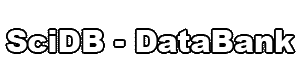Section 7: Using the Template Editor to Create and Modify Templates
- With the template editor you can create a new template or edit an existing template.
- When you click on an item on the left panel, the appropriate information-entry panel will be displayed on the right.
- Templates can be saved and placed into the custom catalog by pressing the Save button.

The template editor.
The Information Panel
This is the basic input form for a template.
- Template Name, required
- Entity Name, required, used for the table name
- Display Name, required; must be unique, used in catalog display
- Description, required
- Image (Large), optional, image for template detail display
- Image (Small), optional, image for the icon

The Information panel.
The Attributes Panel
This is the attribute information entry form. Use it to add, edit, or delete an attribute (follow the instructions at the top of the panel). You can change the order of the attributes with the Move up and Move down buttons.

The Attributes panel before any attributes are added.
- Name, required
- Data Type, required; select from list
- Unit, optional
- Description, optional

The Attributes panel showing that a single attribute has been added to the template
The References Panel
This is the reference information entry form. This is where a dependency of one entity template on another is declared. Use this panel to add, edit, or delete a reference (follow the instructions at the top of the panel). You can change the order of the references with the Move up and Move down buttons.

The References panel before any references are added.
- Name, required
- Catalog Type, required; select from list
- Dependency Type, required; select from list
- Entity Name, required; select from list
- Path, filled in automatically, based upon value specified for Entity Name

The References panel showing that a single reference has been added to the template.